4 min read
Exploring Python Libraries, Packages, and Modules: Unlocking the Power of Python's Ecosystem
Diving Deep into Python's Ecosystem
3 min read
![]() The Amazing Team at Skills Data Analytics
:
May 2, 2024 11:32:13 AM
The Amazing Team at Skills Data Analytics
:
May 2, 2024 11:32:13 AM
Welcome to the exciting world of Python in Jupyter Notebooks! If you've ever been bogged down by package management issues while trying to execute your perfect piece of code, you're not alone. I remember the first time encountered an error due to a missing package—it was frustrating, but also a learning opportunity. Today, I’ll guide you through the essentials of managing Python packages directly in Jupyter, making your data analysis smoother and more efficient.
Jupyter Notebooks have become an indispensable tool for data scientists and analysts worldwide, thanks to their simplicity and power. Managing Python packages within Jupyter can streamline your workflows, ensuring you have all the necessary tools at your fingertips without ever leaving the notebook environment. Let's dive into how you can master this skill, enhancing your productivity and making your data projects more dynamic.
Before diving into package management, it's important to set up your Jupyter Notebook for success.
jupyter notebook.Once your notebook is ready, you’re set to explore the world of package management!
Installing Python packages within a Jupyter Notebook is straightforward. You primarily use the pip command, prefaced by an exclamation mark to run it as a shell command from within the notebook.
!pip install package_name in a cell and run it. For instance, !pip install numpy will install the NumPy package.Remember, running the installation command in Jupyter installs the package to the current environment running the Jupyter server, which is typically the same Python environment where Jupyter was installed.
Knowing the right commands to manage packages is crucial. Here are some key commands:
!pip list — This command lists all the packages installed in the environment, helping you quickly see what’s available and what’s not.!pip show package_name — Useful for checking if a specific package is installed and its version.!pip install --upgrade package_name — Keeps your packages up to date.Managing packages efficiently can save you a lot of headaches. Here are some tips to keep your package management on point:
Mastering package management within Jupyter Notebooks empowers you to take your data analysis projects to new heights. By integrating these practices into your routine, you can ensure that all the tools you need are just a command away, allowing you to focus more on analyzing data and less on managing software.
!pip install to easily add new packages to your Jupyter environment.Package management might seem mundane, but it's a superpower when it comes to ensuring the smooth execution of your data projects. For those looking to dive deeper into the world of Python and data analysis, consider exploring structured learning paths like a data analytics bootcamp. These programs can provide you with a robust foundation in Python, data analysis, and, yes, even package management!
Also Read: Unleashing the Power of Jupyter Notebook: A Comprehensive User Guide
For further exploration of data analysis and analytics, check out our bootcamp program on Data Analytics.
FAQsWhat is Jupyter Notebook?
Jupyter Notebook is an open-source web application that allows you to create and share documents that contain live code, equations, visualizations, and narrative text.Why manage Python packages in Jupyter?
Managing packages directly in Jupyter helps streamline your data science projects by ensuring you have all necessary libraries at your disposal without switching environments.How do I install a Python package in Jupyter?
Use the command!pip install package_name in a Jupyter Notebook cell and execute it to install the package.What if a package installation fails in Jupyter?
Check for errors in the output, ensure you have the correct package name, and verify that your internet connection is stable. Sometimes, using a virtual environment can also help resolve conflicts.Can I update packages in Jupyter?
Yes, use!pip install --upgrade package_name to update any installed package to the latest version.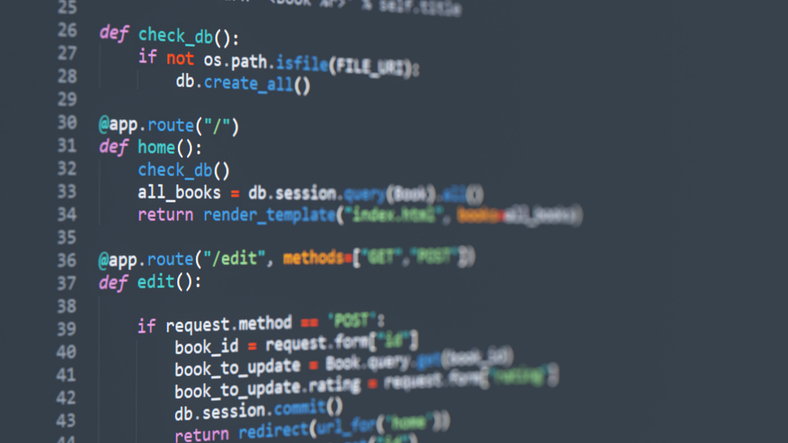
4 min read
Diving Deep into Python's Ecosystem

3 min read
Ah, the world of programming, where the thrill of creating something from nothing never gets old. For many of us, the journey into this world begins...

2 min read
In the vast universe of SQL database management, stored procedures stand out as powerful tools that encapsulate complex operations, ensuring...